Beyond FTP Feature Tour
Beyond FTP Portal -
Overview
 Back
to Feature Tour Back
to Feature Tour
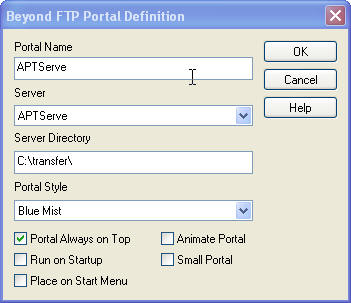
This dialog allows you to create and control the Beyond FTP
Portal on Windows NT/2000/XP. A portal provides a “pipe” to a remote server.
Any file dropped on the portal will be transferred to the Server Directory
at the remote Server. Portals are named, and can be configured in a number
of ways.
The fields are:
-
Portal Name
The name of the portal that is displayed as the caption. This is also the
name that will appear in the Start Menu.
-
Server
The Beyond FTP address book name that serves as the target for the
transfer. This can be a Beyond FTP or an FTP server.
-
Server Directory
The directory on the Server where the file will be stored. All transfers
are stored in the same directory.
-
Portal Style
The style the portal will exhibit on the desktop. Each style may be
animated.
-
Portal Always on Top
Checking this box keeps the portal on top of all other windows on the
desktop.
-
Run on Startup
Starts the portal when you first log in with your user account and
password. The portal will initialize regardless of the state of Beyond
FTP.
-
Place on Start Menu
Creates a sub-menu in the Beyond FTP group for all portals. You may
restart a portal by selecting the menu item.
-
Animate Portal
Starts the portal spinning.
-
Small Portal
Selects the small, icon-sized portal. Clearing this field results in a
portal that is about twice the size of an icon.
Portals remember where they are on the desktop. They provide no status
information on the transfers that are started. This must be obtained from
the Beyond FTP ad hoc transfer screen .
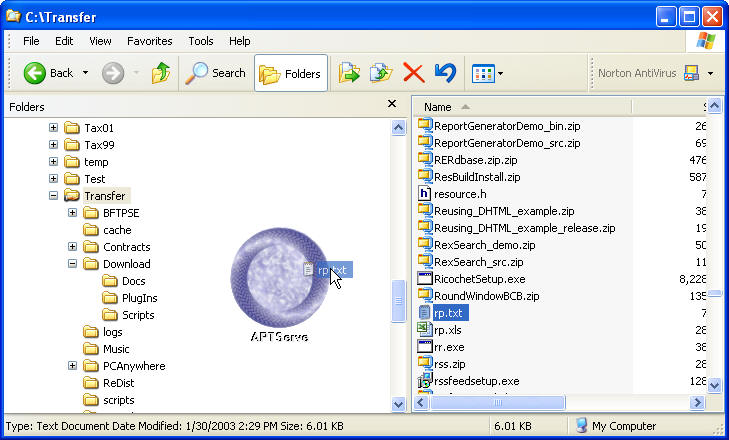
This window shows dragging a file from the Widows Explorer and dropping it
on the APTServe Portal. The file will automatically be sent to the
directory C:\Transfer\rp.txt on the
APTServe server.
 Back
to Feature Tour Back
to Feature Tour
|

